myLPFM Help
Station Management
LPFM Channel Searching
Move station to a different location
Alternate channel at the same site
Reading Channel Search results
LPFM.us Station Directory
Miscellaneous Functions
Welcome to myLPFM v3
About myLPFM
myLPFM is more than just a channel search tool. It is a comprehensive station management tool. Using myLPFM, licensed LPFM stations can perform various station management functions as well use the tool when the station needs to make a change in their facilities or of the station is experiencing interference.
Only one account will be issued for each station. This password should be maintained by the station manager and/or the board members. The password should not be given out to on-air staff or volunteers.
myLPFM is not available for stations in American Samoa, Guam or the Commonwealth of the Northern Mariana Islands.
Access Levels
myLPFM is available free of charge to any licensed LPFM station. The free level of myLPFM consists of most of the basic features.
- 2023 LPFM Window Grantees: LPFM stations that have been recently granted a new construction permit in the 2023 Third Generation
LPFM Filing Window will not be able to apply for myLPFM access until one day after the station files its License to Cover
application after the completion of the initial construction of the station.
myLPFM provides an extended feature list for LPFM stations that have historically been a client of filing services of REC Networks. In order to qualify for Client Level access, an LPFM station must have an overall spend of at least $350 with REC either as a single project or over multiple smaller projects. This is REC's way of saying thank you for your support of REC's efforts to promote and support the LPFM service. Client status with REC is at the facility level meaning that even if the LPFM station is assigned to a different organization, the client relationship and recognition remains.
- LPFM stations that were granted a major change application in the 2023 LPFM Window:
Your facility ID has changed as a result of the move. Stations will need to re-establish their information in myLPFM for the new
facility. It will not transfer over. If your station had at least $350 in past REC spend, please contact REC Networks to have your
status transferred to the new facility ID. This will need to be done after the license to cover application is granted.
Access Registration
myLPFM shares the same password data as the REC Voluntary Public Inspection File (VPIF) system at lpfm.ws. If your station is already participating in VPIF, then use that password to access myLPFM.
LPFM stations that have never used myLPFM version 3 nor VPIF in the past will need to register for access.
To register, go to mylpfm.com, enter the LPFM station's call sign or facility ID and then click on the [First Time Here] button. Leave the password field blank.
A screen will appear with information about the site, a list of the features available based on access level as well as terms and conditions. If you agree to the terms and conditions, click on the Captcha "I'm not a robot" box and then click on [I agree to the myLPFM and VPIF Terms and Conditions] button.
On the myLPFM Validation Process screen, enter the name of the contact person, the phone number (10 digits, no dashes), the contact person's email address and password choice.
Based on your station's past relationship with REC, you will then be offered with several options for validation:
REC Client Instant Validation
If this option is provided, this means that in the past, you have used REC for some kind of a filing and that we have your FCC FRN (FCC Registration Number) password on file. Select this option and input your FRN password. If the password matches what we have on file for your station, you will be granted instant access to myLPFM. If your FRN password has changed, you don't know it or if the password entered is coming back as not matching, then use a different option.
E-Mail Instant Validation
This option shows the contact email address the station has on file with the FCC. If this email address is still valid and you have access to it, choose this option. A verification email will be sent ot that address. Click the link in the email to validate and you will get access to myLPFM.
FRN Manual Validation
This method allows us to validate that you are authorized to represent the LPFM station. Enter your station's FRN and related password with the FCC. We will attempt to access the FCC filing systems using those credentials and if we are successful, we will grant access. Please wait up to 72 hours for access.
E-Mail Manual Validation
Use this option when all other options will not work for you. Select this validation option and then send an email to lpfm@recnet.com to introduce yourself and what your relation is with the station. Be sure to answer any questions we may have for you in email. Access will be granted at REC's discretion.
Navigating myLPFM
There are two parts of myLPFM that are common throughout the entire site, the Header Menu and the Side Menu.
Header Menu

The Header Menu includes 5 options:
- Main Menu - Takes you to a screen that describes each of the icons on the Side Menu
- Change Password - Allows you to change your password for myLPFM and VPIF.
- Upload Station Logo - Allows you to upload a logo for your LPFM station, which will be used in the National LPFM Station Directory at lpfm.us as well as other functions on myLPFM.
- EAS/WX Alerts - Notifies you if there are any current Emergency Alert System notifications or bulletins from the National Weather Service. The number in parenthesis indicates the number of alerts that are currently valid in the station's service area. If there are alerts, this link will appear in red. Click on the link to be taken to the EAS and Weather Alerts system in myLPFM.
- Help - Takes you to the help page for the myLPFM page that you are currently on. This page will open in a separate browser window so you will not lose any entered information on myLPFM.
The Header Menu area includes some basic information about the LPFM station such as the call sign, the community that is identified at the top of the hour, the FCC facility ID and the FM channel number of the station. myLPFM uses the LPFM station's licensed facility information. Therefore, the FCC file number, channel number and geographic coordinates will correspond with the licensed facility and not reflect any subsequent construction permit for a modification of the facilities. The Header Menu area will also show the station's access level on myLPFM. Stations with an REC Client level has achieved the minimum spend required to have access to REC client exclusive features.
Side Menu
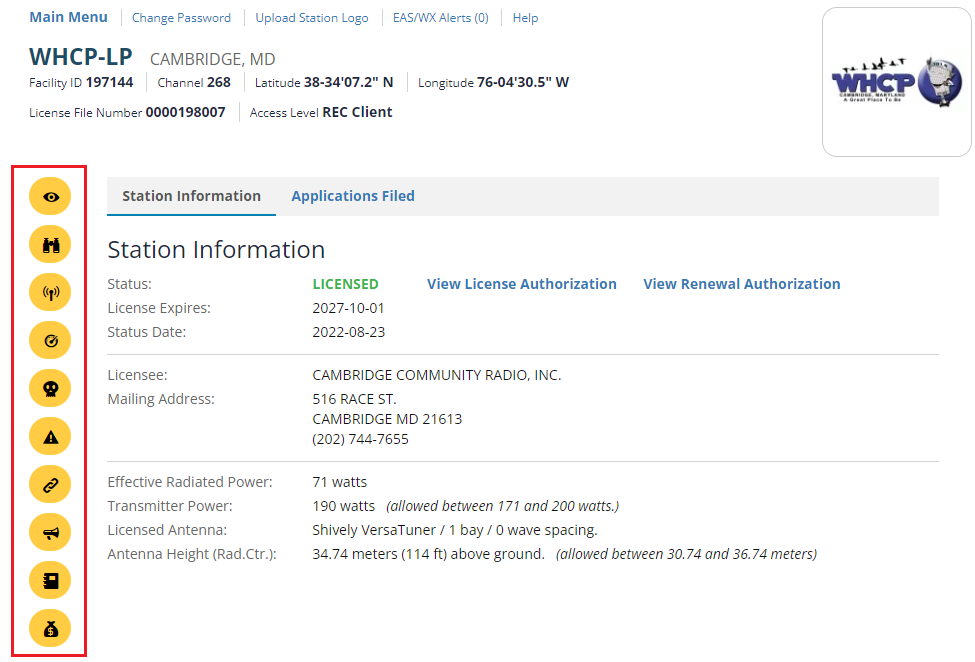
The Side Menu includes icons representing the various functions in myLPFM. To get a brief explanation of each icon, mouse over the icon and a pop-up will decribe the button. For a more detailed decription of each button, click on the Main Menu option on the Header Menu.