myLPFM Help
Station Management
LPFM Channel Searching
Move station to a different location
Alternate channel at the same site
Reading Channel Search results
LPFM.us Station Directory
Miscellaneous Functions
Emergency Alert System and Weather Alerting
- Introduction
- Station Service Areas (FIPS Codes)
- EAS/WX Alerts top menu notification
- myLPFM EAS/Weather Alert screen
- EAS & Weather Alerts tab
- EAS Alert and Test History
- External Access to Alerts
- Alerts Website Widgets
- Alerts API
Introduction
REC Networks has been approved by the Federal Emergency Management Agency (FEMA) as a developer for the Integrated Public Alert and Warning System Open Platform for Emergency Networks (IPAWS-OPEN). The EAS/weather alerting functionality in myLPFM takes advantage of REC's IPAWS interface. REC IPAWS polls the FEMA database once every 60 seconds, 24 hours a day to retrieve EAS and non-EAS alerts as well as Wireless Emergency Alerts (WEA).
EAS content will include the same information that is distributed to EAS encoders and decoders used by broadcast stations across the country and normally consists of messages originated by state and local agencies such as AMBER Alerts, Law Enforcement Warnings and other non-weather related emergency situations. This also includes Required Weekly Tests (RWT), Required Monthly Tests (RMT) and National Periodic Tests (NPT) that are carried over IPAWS-OPEN.
Non-EAS content consists of mainly alerts from the National Weather Service.
WEA consists of alerts that are sent to smartphones for more geotargeted display. myLPFM will support these at the county level.
Station Service Areas (FIPS codes)
Feature avaialble for all myLPFM users.
Each county or equivalent jurisdiction is assigned a Federal Information Processing Standards (FIPS) code. Alerts sent through IPAWS-OPEN use these FIPS codes in order to direct an alert to a particular geographical area. There are also state level FIPS codes and a national level FIPS code. The FIPS standard also allows a county to be divided into regions. This latter functionality is not widely used in IPAWS-OPEN at this time.
myLPFM includes information on the FIPS codes that serve each member station. Upon login to myLPFM, the system will check to see FIPS data has been previously saved. If not, it will present the user with a screen advising that they need to set up their alerting service area. The system will look for all counties that are within 30 kilometers of the LPFM station. Those that are within 6 kilometers are pre-selected by default. The station has the option of adding the additional counties within the 30 mile area. When a county is selected in a particular state, the state level code for that state is also automatically selected. All stations are also set to receive the national level code.
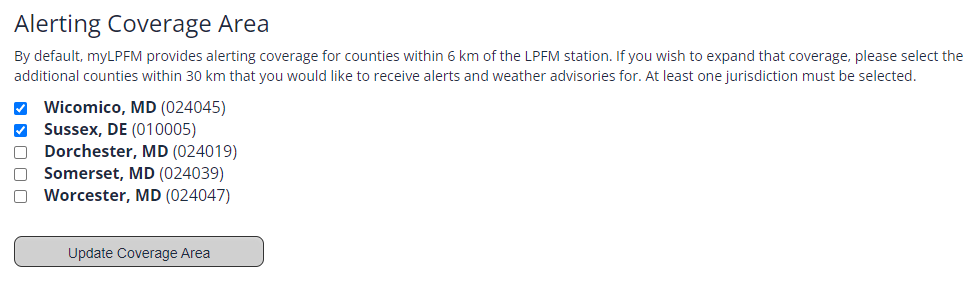
To select counties for your service area, just check the box to the left of the jurisdiction and then click [Update Coverage Area]. This service area can be modified at any time on the EAS & Weather Alerts screen discussed below.
EAS/WX Alerts top menu notification
Feature avaialble for all myLPFM users.
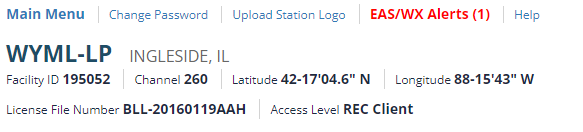
Throughout myLPFM, if there is an active alert in your station's defined service area, the EAS/WX Alerts option on the top menu will turn red and indicate the number of active alerts for your area. Clicking on the link will take you to the EAS & Weather Alerts screen discussed below.
myLPFM EAS/Weather Alert screen
To access the myLPFM EAS/Weather Alert screen, click on the
![]() megaphone icon on the Left Menu. There are four tabs on this screen.
megaphone icon on the Left Menu. There are four tabs on this screen.
EAS & Weather Alerts tab
Feature avaialble for all myLPFM users.
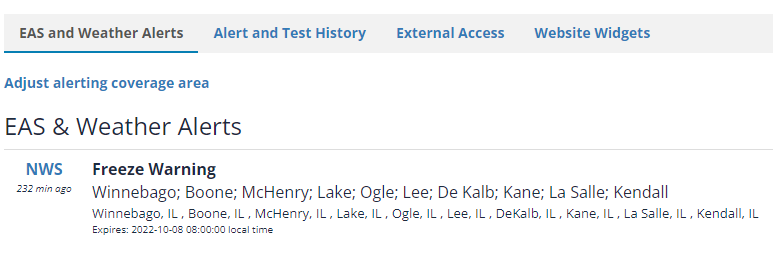
On this tab, you will see all active (unexpired) alerts that are currently in effect in your service area. Click on the three letter alert type code to view the full alert. The full alert will include the text of the alert as well as other data related to the alert received using the Common Alerting Protocol (CAP).
When viewing an individual alert, click on the Return to Alert List link to return to the previous screen.
On the EAS & Weather Alerts tab, you can also click on Adjust alerting coverage area to add or remove nearby counties and similar jurisdictions from your station's service area.
EAS Alert and Test History
Feature avaialble for all myLPFM users.

REC's IPAWS/OPEN interface will normally retain non-EAS alerts for a short period of time however EAS alerts will be retained for a much longer period.
This tab will show up to the last 25 alerts that were sent over EAS and should have been directed to your station's EAS decoder. Use this tab as a reference to assure that your station is receiving Required Weekly Tests (RWT) and Required Monthly Test (RMT) alerts as well as be able to view other recent civil emergency alerts, even after they expire.Click on the three letter alert type to view the full alert. The full alert will include the full text of the alert as well other data related to the alert received using CAP.
When viewing an individual alert, click on the Return to Alert List link to return to the EAS & Weather Alerts tab.
External Access to alerts
Feature avaialble for REC Clients with a $350 minimum spend.
For REC Clients, myLPFM provides stations access to an external web page which includes all current (unexpired) EAS and non-EAS alerts without the need to enter in a password.
This page can be used by the general public to view alert information. All the station needs to do is link to the external web page.
You can also use this page for your station's air staff so they can view the latest alert information. Having (non-management) air staff access alerts in this manner is a best practice as it allows you to provide services to your listeners at any time without the need to compromise your station's myLPFM password.
The external web page will include your station's logo and a link back to your station's website. The logo can be changed by uploading
a new logo using the Upload Station Logo functionality. The station's website link can be changed by going to
![]() Edit LPFM.us Directory Listing on the Left Menu.
Edit LPFM.us Directory Listing on the Left Menu.
EAS test alerts (RWT, RMT, NPT and DMO) do not appear on the external page.
The external web page can be found at https://mylpfm.com/alerts/[facility ID]. The link can also be found by clicking on the External Alerts tab on the myLPFM EAS/Weather Alerts screen.
Alert Website Widgets
Feature avaialble for REC Clients with a $350 minimum spend.
On the Alert Website Widgets tab, REC Clients can embed a piece of JavaScript code as well as one line of HTML code on their website to embed a simple display of active alerts. If there are no alerts, nothing will show here. The information on the tab also includes the names of some of the classes in the JavaScript that can be defined in order to change text sizes and colors.
EAS test alerts (RWT, RMT, NPT and DMO) do not appear in this script.
NOTE: This functionality is provided 'as-is' and assumes that the user is an intermediate to expert level web developer. Keep in mind that in some cases, a station's content management system software may not provide the flexibility for adding this code.
REC provides no technical support related to specific installations and specific CMS software, even if we provide instructions for those software packages. REC's technical support is limited to the delivery of alerting data.
Alerts API
Feature avaialble for REC Clients with a $350 minimum spend.
For REC Clients, REC provides a small scale Application Programming Interface (API) for unexpired EAS and weather alerts. This is the same API that the JavaScript widget described above depends on to get alerting data.
Full information about this API, including all values available, the end point URL as well as policies of use can be found in the Alerting API Documentation.